1. You can signup for a free account using your facebook or google account or you can create an account not associated with either facebook or google or upgrade to hostlinger.

2. After signing up, you can learn from their tutorial or skip to proceed.
3. Create a website name example: thisismysite.com but since this is a free website, there will be a random additional word on your website name or say the actual domain, because the one you created will be treated as sub-domain only example your site will become https://thisismysite.000webhostapp.com/
4. Create a password or generate.
5. Choose a method on how you start your first website:
- By Website Easy
- WordPress Website
- Upload a webcontent
In this case I want you to choose Upload Website, the main reason is that you can create or design your website even when offline and only needs to be online when you want to update your live website by uploading your updates or updated files.
5. Click on Manage Website to start building your site from scratch.
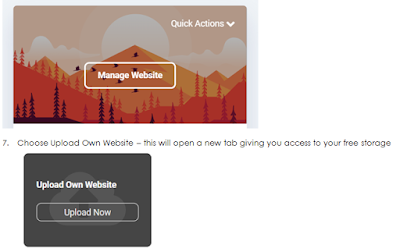
1. On a notepad or notepad++ write this simple html code and save as index.php
<html>
<head>
</head>
<body>
<center>
ROSITO D. ORQUESTA </br>
WEBSITE UNDER CONSTRUCTION
</center>
</body>
</html>
5. Click on Manage Website to start building your site from scratch.
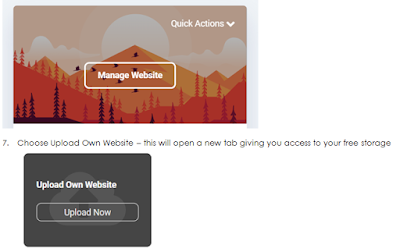
1. On a notepad or notepad++ write this simple html code and save as index.php
<html>
<head>
</head>
<body>
<center>
ROSITO D. ORQUESTA </br>
WEBSITE UNDER CONSTRUCTION
</center>
</body>
</html>
2. Back to your 000webhost file storage click on upload button and browse to your index.php file. Note: Do not delete the .httaccess file or you will encounter an error like error 500 or an unknown error.

1. Close your 000webhost file manager and view your website by hovering on Quick Actions main control panel and select View Site

Download PDF File


No comments:
Post a Comment